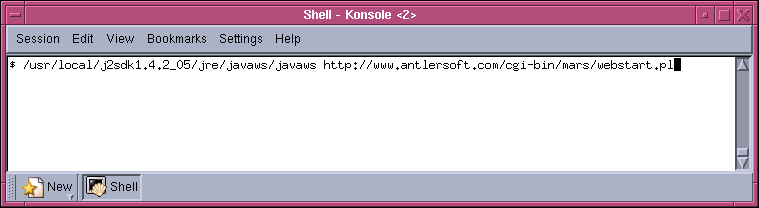"C:\Program Files\Java Web Start\javaws.exe" http://www.antlersoft.com/cgi-bin/mars/webstart.pl
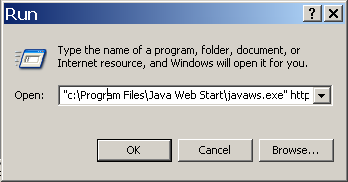
Some browsers have to be configured manually to recognize Java Web Start
applications. The browser has to associate the mime-type application/x-java-jnlp-file
with the Java Web Start application javaws; sometimes Java
Web Start is able to make this association itself when it installs, and
sometimes not. If you are running Galeon, Konqueror or Firefox, detailed
instructions follow. If you are running another kind of browser,
I don't have detailed instructions available but you can use this information
as a guide in conjunction with your browser's instructions. If you
are still having trouble, you can try running from the command line.
When you get this working, your browser will be compatible not only
with Mars Mola Viewer, but with many
other Java Web Start applications
that are becoming available.
The executable will probably be in C:\Program Files\Java\j2reXXX\javaws\javaws.exe, where XXX is the version number of the Java VM you have downloaded. Use Windows Explorer to confirm this location.
The executable will be in the javaws directory below the base directory of the Java installation. Typically, the base directory will be something like /usr/local/j2reXXX, where XXX is the version number of the Java VM how have installed. If you have Java 1.4.0, the location of the Java Web Start executable then will be /usr/local/j2re1.4.0/javaws/javaws.
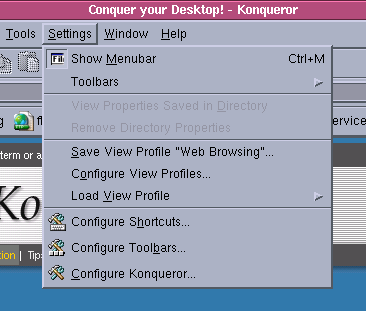
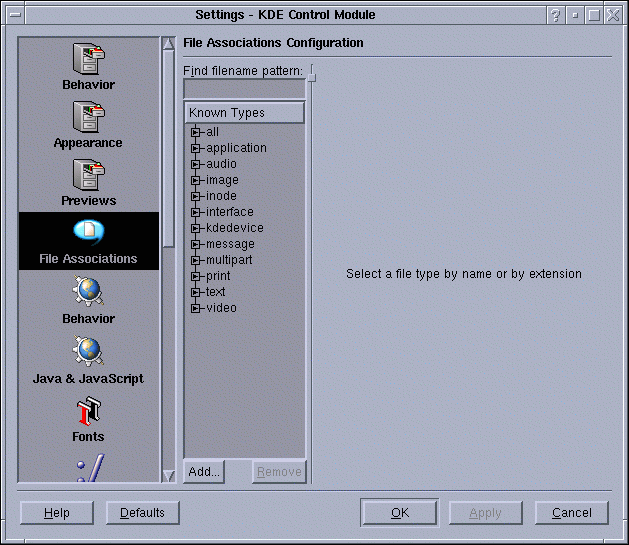
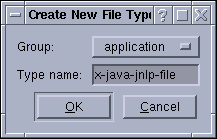
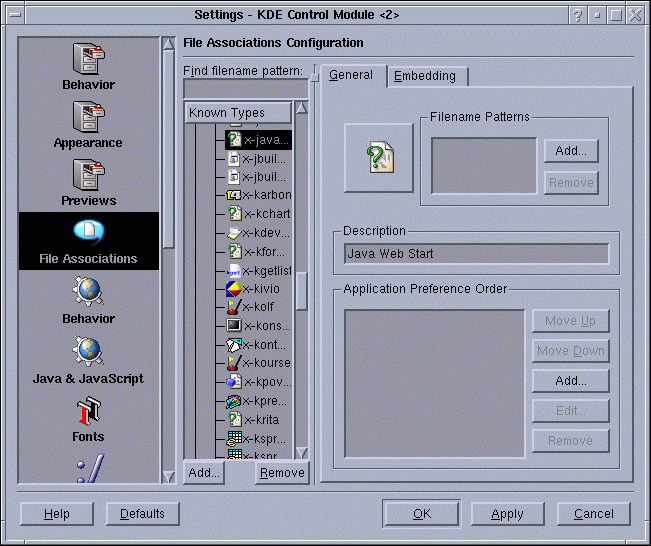
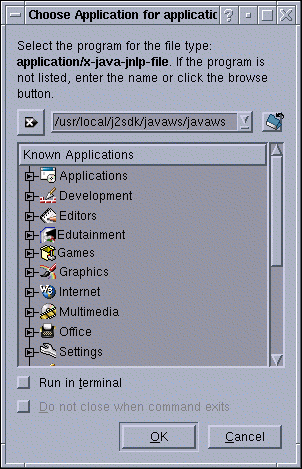
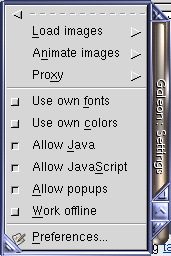
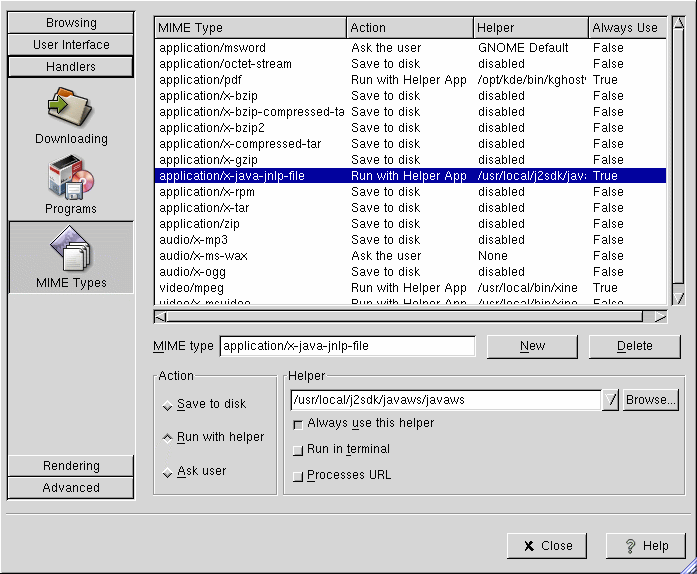
You can run the command-line either from a Command prompt or from the Run... dialog box you can select from the Start menu. Put the location of the javaws application in quotation marks. An example command line might be:
"C:\Program Files\Java Web Start\javaws.exe" http://www.antlersoft.com/cgi-bin/mars/webstart.pl
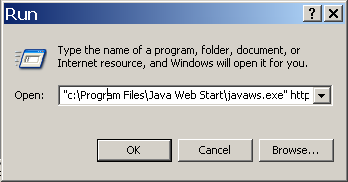
Use the javaws command at the shell prompt. For example: